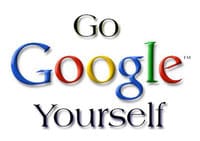 |
| Photo copied from: http://www.dbadesigns.com/2012/posts-n-rants/google-yourself/ |
It
is the final week of the semester and I truly cannot believe how fast it flew
by. This week is about reflecting on what I have learned about myself, my
learning strategies, and the changes I have made to my PLE.
To start, I googled my name yet again and came to realize a difference from the beginning of the semester. My digital footprint sure has grown in the last 12 weeks and I am happy to see that all of my search results still lead to a positive digital footprint; there is not anything that I would not want someone to know about me. It is interesting how experimenting with various tools that I was not aware about before can expand my digital footprint to such an extent. The majority of the search results are my blog posts throughout the term, mixed in with the various social network profiles that I have such as Twitter, Facebook, and LinkedIn. I do not think I like the idea of someone having the ability to find out so much about me by simply googling my name, but I feel that I can still maintain privacy by regularly checking and updating my privacy settings on different websites.
To start, I googled my name yet again and came to realize a difference from the beginning of the semester. My digital footprint sure has grown in the last 12 weeks and I am happy to see that all of my search results still lead to a positive digital footprint; there is not anything that I would not want someone to know about me. It is interesting how experimenting with various tools that I was not aware about before can expand my digital footprint to such an extent. The majority of the search results are my blog posts throughout the term, mixed in with the various social network profiles that I have such as Twitter, Facebook, and LinkedIn. I do not think I like the idea of someone having the ability to find out so much about me by simply googling my name, but I feel that I can still maintain privacy by regularly checking and updating my privacy settings on different websites.
For me, having a positive digital footprint is very important when I am working
in the digital environment. As my career goals are leading to the human
resource management profession, I do not want anything on the Internet that
could lead to spoiling my image. No matter what you are doing on the
Internet, you should always make sure what is being posted, on Facebook or
other social networks, is not something that could hurt your reputation. These
are things that employers look at when they are considering hiring somebody.
 |
| Photo copied from: http://www.jamesbrockbank.co.uk/3-ways-to-build-your-personal-brand-in-2014/ |
As
a digital citizen, it is important that you are also promoting a positive
digital environment. It is important that you are using Internet resources as
tools for learning and not tools to hurt others, as this does happens often on
social networks. It would be very helpful for many people, particularly those
that were not educated in school about it, to read some Netiquette resources as
they are great guidelines on how the Internet should be used. People should
always use the Internet as a place to learn and develop themselves as digital
citizens while building their positive digital footprints.
 |
| Photo copied from: http://www.thehighlandtimes.com/entertainments/2015/01/26/donate-your-data-%E2%80%93-how-your-digital-footprint-can-be-used-for-the-public-good/ |
This really is it: the last week of class and the last reflection on the course and the many tools we have used throughout the semester. For those that have exams, good luck and I wish you all the best in your future endeavors! It has been a blast!


















